Free and Efficient Reference Management using Zotero
Zotero is a free, open-source citation management tool that simplifies the process of managing bibliographic data and related research materials (such as PDFs).
Why Zotero?
Zotero is a free, open-source citation management tool that helps researchers collect, organize, cite, and share their research materials. It simplifies the process of managing bibliographic data and related research materials (such as PDFs). This guide will walk you through the main features of Zotero and how to use them effectively.
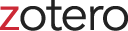
Installation
Step 1: Download Zotero
- Visit Zotero's website .
- Click on the "Download" button.
Step 2: Install Zotero Desktop Application and Zotero Browser Extension
- Run the installer and follow the on-screen instructions.
- Download the Zotero Connector for your web browser (Chrome, Firefox, Safari, or Edge).
Adding Items to Zotero
Using the Browser Connector
- Navigate to the webpage containing the source you want to save.
- Click the Zotero Connector icon in your browser's toolbar.
- Zotero will save the citation information and any available full-text PDFs or snapshots of the webpage.
Manual Entry
- Open Zotero.
- Click the green "New Item" button.
- Select the type of item (e.g., book, journal article, webpage).
- Fill in the bibliographic information manually.
Organizing Your Library
Collections and Tags
- Collections: Create collections to organize your references by topic or project.
- Tags: Add tags to items for easier searching and filtering.
Search and Filter
- Use the search bar to find specific items quickly.
- Apply filters based on tags, authors, titles, and more.
Citing Sources
Using Zotero with Word Processors
- Install the Zotero Word Processor Plugin (usually included with the main Zotero installer).
- Open your word processor (e.g., Microsoft Word, LibreOffice).
- You will see a Zotero toolbar for adding citations and creating bibliographies.
Adding Citations
- Place your cursor where you want the citation.
- Click the “Add Citation” button in the Zotero toolbar.
- Select the reference from your library.
Creating Bibliographies
- Place your cursor where you want the bibliography.
- Click the “Add Bibliography” button in the Zotero toolbar.
- Zotero will generate a formatted bibliography based on your citations.
Syncing and Sharing
Syncing Your Library
- Create a free Zotero account.
- In Zotero, go to Preferences > Sync.
- Enter your Zotero account credentials to sync your library across multiple devices.
Sharing Your Library
- Create a group library for collaborative projects.
- Invite members to your group through the Zotero website.
- Share collections and references easily with your group members.
Conclusion
Zotero is a powerful, user-friendly tool for managing citations and research materials. It simplifies the process of collecting, organizing, citing, and sharing resources, making it an essential tool for students, researchers, and academics. By following this guide, you can take full advantage of Zotero’s features to enhance your research workflow.
For more detailed information and support, visit the Zotero documentation or visit Zotero forums for any kind of help or issue troubleshooting.
Zotero Beginner's Demo
